Faculty Website
15 minute training
Learn more about your faculty website including how to get started up to layouts and patterns.
15 minute training
Learn more about your faculty website including how to get started up to layouts and patterns.
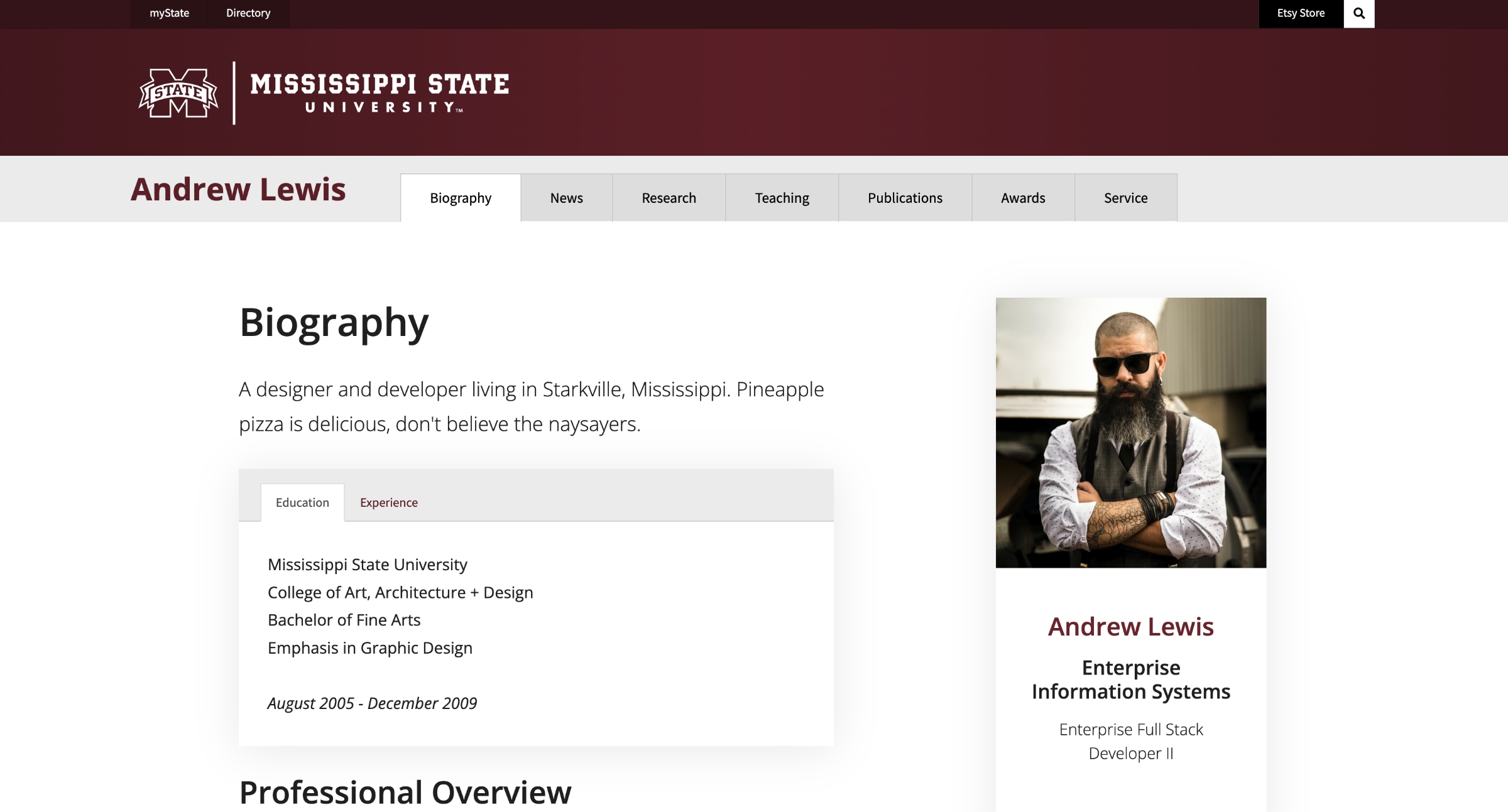
Before you can do any of this, you need to request a website be setup for you via the Service Desk.
To get started you need to log in with your NetID and NetPassword at:
Now that you’re logged in, let’s get familiar with some basics.
This is the homepage for all Faculty websites. You can navigate to your page by searching your name (if you have listed it), or you can meet and explore other Faculty via their website.
This is your homepage. From here, you can navigate to all your pages in your menu, access your admin content list, and edit this particular page. You might be wondering how to add content since it’s empty right now; don’t worry we’ll get to that.
Clicking on the Content List icon in the top bar will take you to the admin view of your content.
Navigate to Your Content list via the admin pages, and click the Edit button for your Settings content.

Let’s examine the different tabs and fields available to you, and what they control on your pages.
On the Site Information tab, you can:
On the Header tab, you can add quick links that will appear in the top bar next to the University Search icon.
On the Footer tab, you can control the information displayed in the Contact Card within the footer at the bottom of every page.
On the Social tab, you can add links to your social media pages, and control if they display at the top or the bottom of your website.
Navigate to Your Content list via the admin pages, and click the Edit button next to the Biography page.

Let’s examine the different tabs and fields available to you, and what they control on your pages.
The Content tab is your primary area for adding patterns and content.
On the Settings tab, you can set the page title, menu title, menu tab position by adjust the sort order, and add a social media image.
While you can change the Title and Menu Title, it won’t change the url of the pages. For instance, you can rename the Biography page to Home, the url will continue to be www.faculty.msstate.edu/netid. If you rename the News page to Blog, the url will continue to be www.faculty.msstate.edu/netid/news.
The Menu Sort Order uses an integer to arrange the tabs from lowest to highest. The pages by default uses increments of 10.
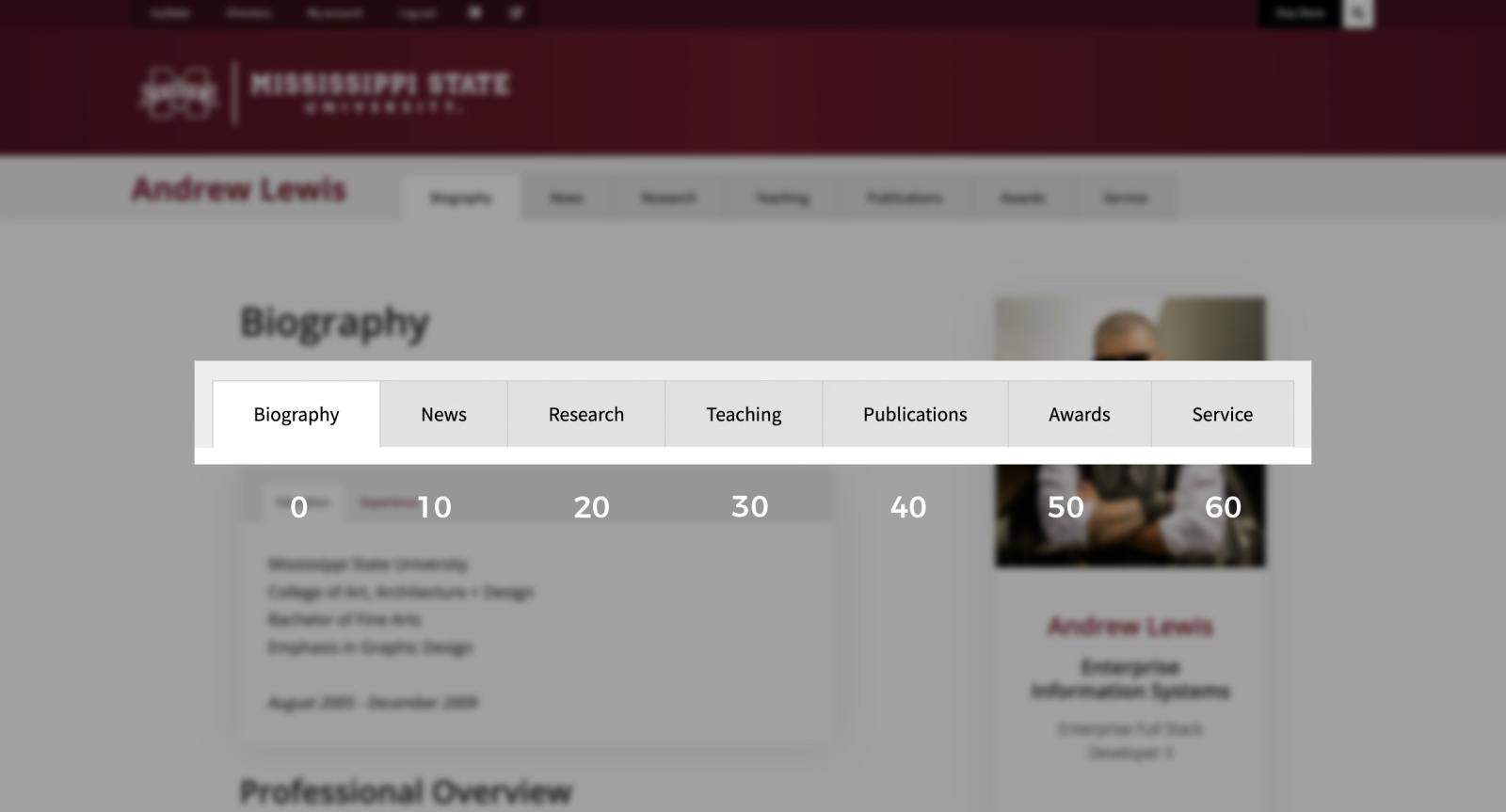
Before you can add any text, you first to have to build your page structure. We do this by adding template structures, or patterns, to the page.
Click the Add Page Pattern button.
A window with different page patterns will open. Select corresponding pattern for the page you are editing.
Tip: You can use any pattern for any page. For instance, you could rename the Biography page to Home, and use the News Page pattern for the structure if you want it to be like a blog/news page.
After you select a page pattern to use, you’ll be presented with some tabs, files, and options to further build your page. You will start adding content patterns which allow you to insert specific elements into your page, e.g. image, tab groups, file lists, cards, etc.
In the following sections of this guide, you can find a reference chart for the different page patterns and content patterns.
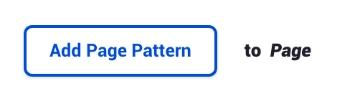

Use the Publish and Unpublish feature to show and hide pages and patterns. And if you make any mistakes, use Revisions to roll back to previous versions.
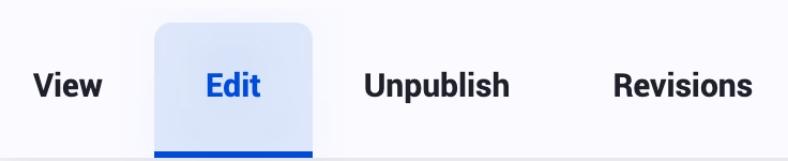
To hide (remove) pages from your menu, use the Unpublish tab at the top of the edit page. To hide specific patterns there is usually a Published switch at the bottom of it's container on the edit page. You can also delete patterns, but you can't delete pages.
If you make a mistake or just want to see what was previously on the page, click on the Revisions tab at the top of the edit page to view all previous saved versions of the page. You can click on the Datetime to view the page, or click Revert to create a copy of that version as the new page.
It is not possible to add pages. You are provided with the standard 7 pages: Biography (Home), News, Research, Publications, Teaching, Awards, and Service. You have the ability to show and hide these pages.
No. The only required page is the Biography (Home) page. If you wish to remove the other pages, you will need to unpublish them. See information about publishing and unpublishing above.
Patterns are groupings of components arranged in a way to create a complex element or layout. For example, a Button Group pattern is composed of Button components. A Biography Page pattern is composed of a Content column and a Sidebar Column, and within in column you can other patterns and component like accordions, cards, tab groups, figures, text blocks, etc.
Not currently, but soon! The faculty websites at faculty.msstate.edu is meant to be a more individual focus on the faculty person. We are in the process of creating another website and service that will allow you to showcase your lab or research group.
Yes! Please contact the service desk and provide the NetID of the person you wish to have access to your pages. Please do not give out your NetID/NetPass, or an already logged in browser, to anyone.
Go to your Site Settings and on the main tab is a toggle to show or hide your website on the faculty homepage website list.
Not currently.
Currently we only support pulling in publications and presentations from Digital Measures.